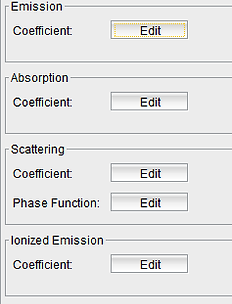Physics Module

Overview
In the Physics Module you define the radiative properties of gas and dust components. Materials or "species" are set up which then are assigned to the objects from the 3D Module.
This section covers how to access and use the interface functionality. For a more detailed account of the underlying physical and numerical procedures and assumptions, please refer to the Theory section of the manual or to the PDF document "Radiative Transfer in Shape".
In general, we have tried to keep the physical calculations in line with the general philosophy of Shape, i.e. keep it simple and fast, but good enough to capture the most important phenomenology to allow qualitative and first order quantitative analysis.
Units: Note that contrary to most of the astrophysics literature, in Shape we use Standard International (SI) units, i.e. MKS units based on meter, kilogram and seconds. For example, astronomers used to thinking in terms of particles per ccm should multiply all the densities by 1e6 before they put them into the density modifier. If needed, unit conversions can be done easily on a number of websites, e.g. at UnitConversion.
Workflow
The basic procedure is to define material species in the Physics Module where you specify the radiative properties. The species are then assigned to a selected object in the 3-D Module using the Species drop-down list in the General tab.
By default, i.e if you do not specify a species, an objects has purely emitting species that is proportional to the density squared (n^2)
To change that default species you first select a basic species from the Species list that opens by clicking on the blue "+"-button on the toolbar at the top. Select the species in the species list and edit its properties.
Selected species can be removed from the list by clicking on the Remove button on the main menu. Copying is a good why to use an existing species as a basis for a new one by just modifying some of its properties. The Sort button sorts the species in alphabetical order.
Selected species can be saved to disk individually or in groups using the Save button. This allows one to create a library of repeatedly used species. They can be loaded into any other project using the Open button.
Custom Species:
The most likely and general species that you can choose is the Custom species. It allows to define all its properties manually. We discuss this species in some detail.
On the right there is a screenshot with the general options.
Name your species in a descriptive way that makes it easy to identify. This becomes important in complex projects with many different species.
Enable tick box: Species can be disable by switching off the Enable tick box. If more than one object use this species, they will all be switched off.
n scale: The n scale parameter allows you to multiply the density n of all objects that use this species by this factor. The resulting density will be used only for this species. Other species that an object may also use will not be affected by this factor. This allows to use different scales for the density depending on the species but specifying a single object mesh and density distribution.
Emitter boost: If the scattering and/or ionization options are used, then
for this species only, the local brightness of the received emission from the emitter is multiplied by this factor. This is useful, for instance, when you need to brighten the objects scattered light without changing the emitter itself or the intervening absorption.
Color: In the color rendering mode by default an object is rendered with the color assigned to the mesh in the 3D Module. However, the rendered color can be changed easily without changing the mesh color by clicking on the color swatch (white rectangle) and selecting a different color. For this to take effect switch on the
Override Color tick box. When selected, the color swatch above the flag determines the color of the object and overrides the color resulting from the physics setup. NOTE: There are many other ways to change the rendered color of an object using the spectral settings for the emission. They are explained below in their respective parameter settings.
Contribution:
In the Contribution section different contributions to the radiation transfer can be enabled or disabled. They include the Emission (on by default), Absorption, Scattering, Ionization. We can also specify whether for ionization.
If you do not wish to define the Absorption explicitly, then it can be calculated using Local Thermal Equilibrium (LTE) conditions. For that switch on the Absorption, LTE and Calculate K(j) flags.
You define the emissivity, absorption and scattering coefficients as a function of wavelength. First activate one of these coefficients in the Contribution area (there may be more than one active). Then Edit their wavelength dependence by setting up the panel that pops up in a separate window after clicking on the corresponding Edit button.
Coefficient:
The pop-up panel for each coefficient mainly consists of an analytic function f(x) that is set up in the Function tab at the bottom, A display and control panel of such functions in the middle and the graph of the functions at the top.
In the graph, when using an analytical function, the reserved variables n and t give direct access to the density (by number) and temperature fields, respectively, as provided by the corresponding modifiers in the 3D Module.
The x variable in this graph refers to the wavelength in meters. Remember that the meaning of x varies by context throughout Shape.
Spectral distributions from external data can be used, too. To do this remove the default function first by selecting it in the center section of the panel and clicking on the Remove button. Now click on Add and from the pop-up menu select Point-Function. Now you can load the external data file by clicking on the Load button. The data format is ASCII in vertical column with the wavelength in meters in the first column and intensity in the second column.
For the Scattering and (Photo-) Ionization coefficients the same setup is required as a function of wavelength as for the emission coefficient.
For scattering, in addition, a scattering function as a function of angle may be defined via the Phase Function. In this context the variable x is the angle in units of radian. By default there is a Henyey-Greenstein with the coefficient g=0 (isotropic scattering) applied. The coefficient g can be set in the Variables tab (or in the Math Module vía a Global Variable).
Note that for scattering to work, you need at least one emitter objects in the 3D Module.
Dust Species:
The dust species has the options to contribute by Emission, Absorption and Scattering.
The grain attributes include the range of radii (assuming a power-law distribution with parameters a, a_min, a_max, q), the index of refraction with the real part n and the complex part k. k controls the absorption.
Both, n and k can be set as a function of wavelength, by editing the corresponding graph (click on the Edit button).
The default option Custom in the Type drop-down menu has a simple default setup, which can be changed as required. There are a few additional options from the Type drop-down list approximating different types of grains. Here the index of refraction n and the absorption coefficients are based on data. A graph of these can be seen by clicking on the corresponding Edit button. To fully appreciate you might have to adjust the settings of the graph (right-click)
The Scattering currently is single scattering. Dust scattering calculations have the option to include a scattering phase function. To see and edit the function click on the Edit button to the right of the label Phase Function. The preset is the Henyey-Greenstein function. The single parameter g of this function can be changed in the variables tab of the graph. The user can change this function. Note that in this context the variable x stands for the angle in units of radians.
For scattering calculations remember that you need at least one Emitter object in the 3D Module. The properties of the Emitter can be set after you select Emitters from the Object Type drop-down menu at the top-right of the 3D Module.
The default dust model is an approximation to the Mie model. For a the full Mie computer enable the corresponding flag. For more details on the approximate Mie calculation see the document "Physics in Shape".
Atomic Species:
The atomic species allows to calculate the emission properties based on the atomic transition coefficients and the physical conditions like density and temperature in the object.
NOTE: Usage of atomic species for the calculation of emission and absorption requires detailed knowledge of the underlying physics. We recommend the application of this option only for users that are experienced in this area. Testing of the atomic calculations in Shape has been limited so far. It is advised you solve your own test problems comparing the results either with analytical calculations.
You have the choice from two databases for the atomic coefficients: Kurucz and Chianti. To apply one or the other database select the Database at the bottom of the Species Panel.
Now select the Ionization State of the species in the Misc panel of the Options. For hydrogen the ionization state has to be set to "0", because lines only occur for neutral hydrogen, even thought they might come from a recombination. Processes that involve free electrons, i.e. Bound-Free (BF), take the next higher ionization state into account automatically.
Now select the Database for this particular species from the drop-down menu. Click on the Reload button to read the lines. If the background of the Element label changes from red to green, then you successfully read the lines. If it is still red, one or more of the settings are incorrect.
To see a listing of the lines and their atomic properties click on the View Lines button. It opens a table of the atomic properties in the database. If you want to see only the lines in a certain wavelength interval, you can set Constraints for a minimum and maximum wavelength, as well as for the minimum and maximum Einstein coefficients (e.g. to select for allowed or forbidden lines).
The Contributions area allows you to select from various radiative process to be included in the calculations. The label B stands for Bound and F for Free. Note that not all processes are available for all the atoms, except for hydrogen.
The numerical factor the right of the contributions is a scaling factor. By default it is set to 1.

The toolbar of the Physics Module