Render Module
Properties Panel: General

Properties Panel: General
The initial panel contains the General properties of the 3-D volume that is going to be generated and the type of rendering algorithm that is going to be employed.
Resolution: The number of volume elements (voxels) that the computing domain is to have in each direction. The total number will the N^3. Note that the rendering time required therefore increases very quickly with this number and your system may run out of memory. Make sure Shape is run with sufficient memory allocated for the process at startup.
Scene size: The width of the computing domain in terms of physical units, which by default is meters (m). This number corresponds to half the voxel size assigned to the Resolution parameter above. The physical domain runs from -(scene size):+(scene size).
Scene center: The center of the cubic computational domain may be shifted in the physical scene that might be larger than the rendering domain. Setting a smaller domain with a shifted center may be useful for testing purposes or for achieving higher resolution outputs for certain regions.
Renderer: Choose the type of renderer from this drop-down list: either the High-Definition (HD) render (default) or the Standard renderer (SD).
The HD renderer does not use a predefined cubic voxel grid and works similar to a ray-tracing engine that integrates to the pixel plane. If there are computations that depend on light sources, such as dust scattering, it is computed along the way. This may require more time, but is much less memory intensive. Therefore higher resolutions can be achieved. Fast renders, e.g. for camera animation movies, is not possible, however, since the some information is not stored for quick rendering from the precomputed voxel grid.

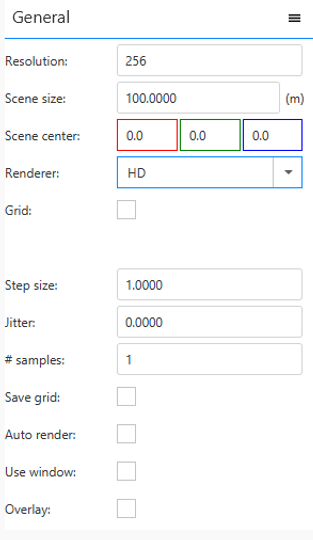
Grid: When the HD render mode is switched on and scattering or photo-ionization processes are to be calculated, you can activate the Grid flag to use a grid for the scattering and ionization calculations. This speeds up the computation, but may be less accurate and uses more memory, which may limit the resolution on systems with insufficient RAM. For the most accurate calculation make the grid the same size as the Resolution parameter. Smaller sizes are best set smaller by factors of 2. They speed up the computation, but are less accurate.
Grid Size: When the Grid flag for the HD renderer is set, then you can choose the size of the grid with this parameter. Make sure it is not larger than the Resolution parameters.
Step Size: The ray casting and ray tracing step size in units of the cell size of the domain. Setting it smaller than 1 can in some cases yield somewhat better accuracy. It does, however, take more computing time.
Jitter: As an anti-aliasing method you can randomly displace the rays from the center of the image pixels. This is in units of the pixels size.
# samples: The number of samples, i.e. rays to be cast, for each pixels. The position of the rays in a pixels are random. This may be used to increase accuracy slightly or as a measure to reduce aliasing.
Auto render: If the HD is off or the Save grid flag is on, then data of the full grid have been saved and can be used to quickly render the scene for different camera views and animations. When you change the parameters of the camera the rendering updates automatically. The effect is not "real time" and may take a few seconds, depending on the resolution.
Use window: For quick render in HD mode that require only a small portion of the image to be rendered, you can set a window using the Window Button above the image. Click on the icon with the square and then drag out a rectangle with the left mouse-button pressed. If the Use window flag is on, only this region will be rendered. This reduces the rendering times during model development when it is sufficient to see only part of the model.
Overlay: Occasionally it is convenient to retain the previous image or images and add progressive images together. This is useful for diagnostics or simply as a nice "special effect.
